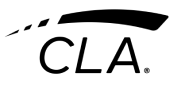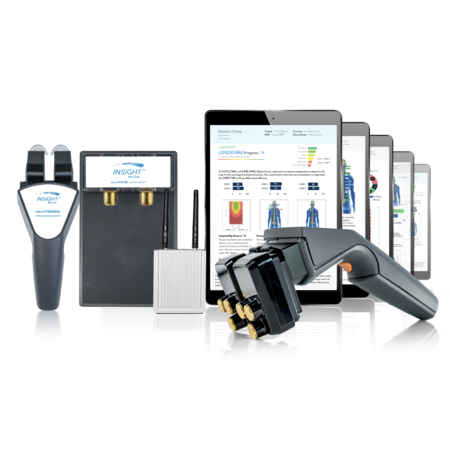Synapse is an evolution of previous INSiGHT scanning software systems. With the Synapse software, you have access to many added features. The following features are most commonly asked about by Chiros of CLA. Learn more about these features below!
Get Familiar with Screening Mode
To use the INSiGHT in Screening Mode, take the following steps:
- Connect the INSiGHT Bridge to Power and ensure your iPad is charged.
- Your App will detect when there is no internet connection and ask you to connect to screening mode.
- Login using your Synapse credentials and follow the instructions to use the Bridge WiFi.
- Use the Synapse App off of the Bridge WiFi.
When you’re done with the Screening event, and are back on an WiFi network, take the following steps:
- Connect the INSiGHT Bridge to Power.
- Your Synapse App will detect any available WiFi internet connection and connect automatically to your previously connected office internet.
- Changes made in screening mode will sync within two hours of being reconnected to the internet.
Reminder: Screening mode can only be accessed with an iPad and cannot be used with a web browser.
Calibrating your neuroTHERMAL
Calibrating the neuroTHERMAL is a standardized procedure to ensure the left and right sensors are properly synced.
- Go to Settings and click Manage INSiGHT Bridge.
- Click on Calibrating the neuroTHERMAL and follow the step by step procedure.
It is advisable to do this simple instrument check every 2-3 months or if you suspect one sided thermal scans are recurring or inappropriate.
Understanding Switch WiFi
It is here you can also switch between WiFi networks if needed. On occasion you may choose to scan outside of your office in another WiFi environment. Synapse can easily accommodate this.
- Under settings and then Manage INSiGHT Bridge, you will see a blue Switch WiFi button.
- Click on it and follow the prompts.
- Note: you will need the password for the WiFi you are connecting to.
Contacting Tech Support
Still have questions? Can’t find what you need?
Schedule a tech support appointment here